Web Client Interface
New to FaxPress Plus 5.0 is the ability to use the Archive feature through the Web Client Interface.
Using the Web Client Interface
The Web Client can be used as a convenient tool to perform FaxPress Plus functions, including sending and receiving faxes, displaying incoming and outgoing fax queues, and configuring the Premier server and user settings. To use the Web Client Interface to send and receive faxes, all applications associated with the file formats your users might want to fax must be installed on the FaxPress Plus server.
The Fax Preview, Fax Reporting and Fax Archiving features, as well as users’ Personal Folders are not accessible through the Web Client Interface. Use FaxPress Plus to access these features.
Pop-up Blocker and the Web Client
Internet Explorer 7 (with Windows XP Service Pack 2 or Vista) includes a pop-up blocker feature. When you install Windows XP Service Pack 2 or Vista, Internet Explorer’s pop-up blocker is automatically enabled with the Filter Level set to Medium.
With the Filter Level set to the default Medium, pop-up blocker will block the FaxPress Plus Software Activation Key pop-up window, preventing you from activating the FaxPress Plus software. With the Filter Level set to High, pop-up blocker will completely block access to the Web Client and Web Client Printer.
There are four options for resolving the pop-up blocker/Web Client/Web Client Printer issue. To make sure the pop-up blocker will not interfere with the FaxPress Plus Web Client and Web Client Printer, you can:
| ■ | Set the pop-up blocker Filter Level to Low. |
| ■ | Select the pop-up blocker’s Turn off Pop-up Blocker option. |
| ■ | Add the FaxPress Plus server IP address to the list of Allowed Sites in the Pop-up Blocker Settings. (Internet Explorer>Tools>Pop-up Blocker>Pop-up Blocker Settings) |
| ■ | Select the pop-up blocker’s Always allow pop-ups from this site option the first time you access the Web Client. |
Standalone pop-up blocker applications used with Netscape and other versions of Internet Explorer may also cause issues with the Web Client and Web Client Printer.
Accessing the Web Client Interface
Secure information exchange between the FaxPress Premier server and your workstation is required. By default, the HTTP protocol is disabled. HTTPS must be used instead. A secure connection is verified by the lock icon in the status bar of the browser.
To access the Web Client Interface, follow these steps:
| 1. | From any workstation on your LAN, or a non-local workstation with Internet access, open a web browser. |
| 2. | In your web browser’s Address field, enter https:// and your FaxPress Premier’s IP address. The ’s’ in https indicates that the information exchanged between the Premier server and your workstation is secure. |
| 3. | Click OK to the Security Alert message. |
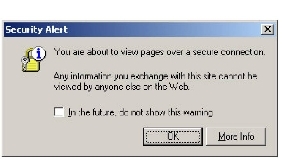
| 4. | Click Yes to the next Security Alert message. |

| 5. | In the User field, enter Administrator. If this is the first time you’ve logged into the Administrator account, or if you have not yet set a password, leave the Password field blank and click Login. The default password for the Administrator account is blank. |
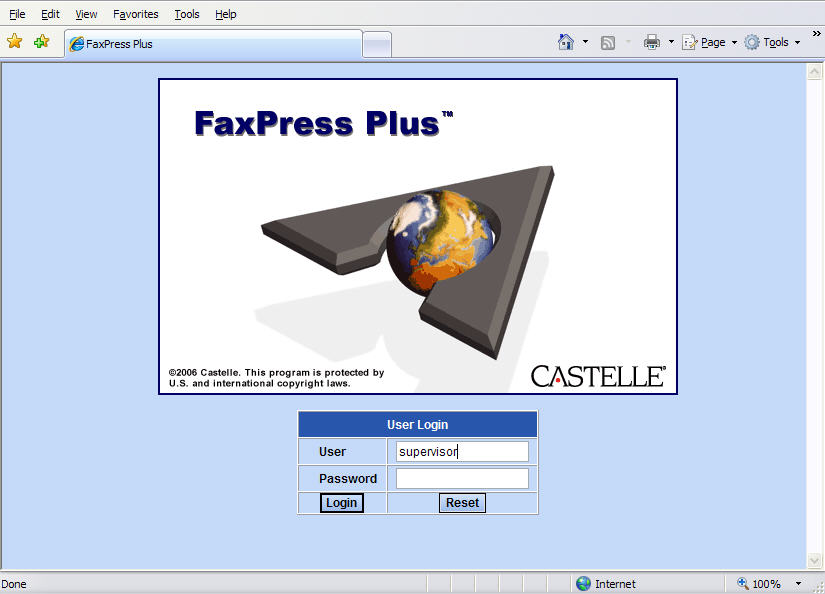
| 6. | The Web Client Interface opens to the Mailbox view, mirroring the FaxPress Plus Windows client. |
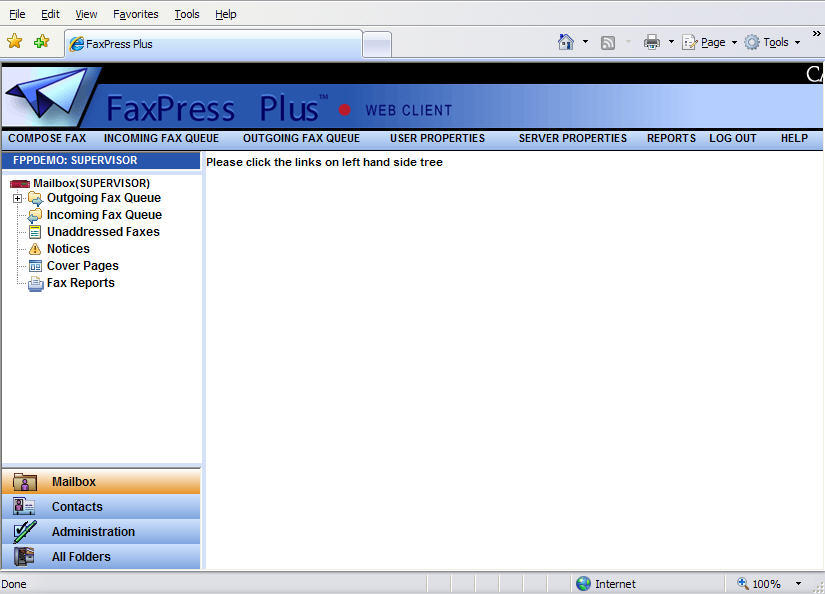
| 7. | For access to administrative functions and server features, select the Administration view. For information on using the different features and options available from the Web Interface, refer to the chapters on using FaxPress Plus and configuring Premier server and user settings. These sections include FaxPress Plus Introduction, Configuring the FaxPress Premier , Setting the FaxPress Plus Server Properties, and Creating and Configuring FaxPress Premier Groups. |

|
FaxPress Premier WebHelp
Last Updated: 11/1/2007
E-mail this page |
Castelle 855 Jarvis Drive, Suite 100 Morgan Hill, CA 95037 Toll-free 800.289.7555 Tel 408.852.8000 Fax 408.852.8100 |